The Toradex Easy Installer is a Linux-based application with a Graphical User Interface that allows users to install a selection of Operating System images into the internal flash memory of Toradex modules in an extremely simple way.
It is suitable for fully automated volume production as it allows for no-touch installation of custom images.
It also features a handful of configuration options for advanced users such as pre-install and post-install script execution and customized partitioning schemes.
See the Toradex Easy Installer releases.
In this section, we will take the first steps towards installing Toradex images with Easy Installer.
Before you start, you need to have the tool loaded in the SoM memory.
If the module is in the factory default status: For most of the modules, Toradex Easy Installer is flashed in the factory as the default image. In these modules, you don't need to load the tool if this is the first time you use the unit. You will be able to see the tool's interface on your screen after booting the module for the first time.
If your module already has an Operating System flashed: If your module already have an Operating System and you want to install another OS, you can download an Easy Installer image and load Toradex Easy Installer into the module's RAM through a host computer over USB OTG. See the Load Toradex Easy Installer article for instructions.
To use the Toradex Easy Installer you will need:
Once the Toradex Easy Installer is loaded into RAM, you should see a User Interface appearing on the DVI-I/HDMI, VGA, or on the parallel RGB (Unified Interface Display) ports of your carrier board (obviously a display must be connected at that port).
For Easy Installer 2.0 releases and newer, currently, the default outputs are:
HDMI hotplug is not supported. You must connect the HDMI cable with the board powered off and only then power it on.
If you can't use any of these display options, you can access the user interface remotely over the network using VNC.
For this, you should connect a USB cable to the USB / OTG port of your carrier board. The module provides a connection via USB RNDIS with the default IP address of 192.168.11.1.
Tip: the USB / OTG port we refer to is the same one used to enter recovery mode. Refer to the article iMX Recovery Mode to find the correct port for your carrier board.
Alternatively, you can use the IP address of the ethernet interface, which will depend on the DHCP server serving your LAN.
Use your preferred VNC client to connect to this address. For example:
$ vncviewer 192.168.11.1
For Windows 10, we recommend using TightVNC. For Linux, we recommend Vinagre.
Online installation (preferred): this is the easiest method. To list images from the Internet, make sure that you connect the board via Ethernet to a network that provides Internet access (the installer relies on DHCP to configure the IP address and HTTP to download images). After some seconds you should see a list of images appearing.
Offline installation: alternatively, if you cannot connect the board directly to the internet, you can download Toradex OS and partner demo images from our website and unzip/untar it onto an SD Card or USB Flash Drive. Once you plug it into the board, the images should appear in the list of available images with an icon indicating that it is found on a local storage device.
Warning: Please insert the SD card in X19 (SD/MMC 4 bit) if you are using Apalis TK1 with Apalis Evaluation Board
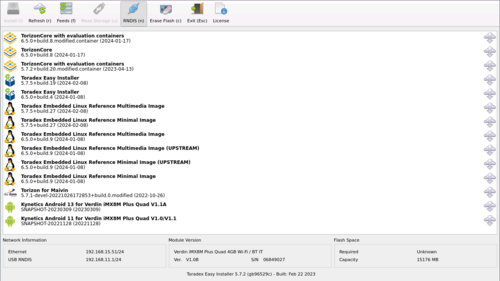
To install an image, use a USB mouse to select and press the "Install (i)" button.
You can also use a USB keyboard only: Use the arrows to select the image and press "i" to start the installation. Follow the instructions until installation begins.
After the image has been successfully installed you should see the following message on your screen:

At this point, all data have been stored on internal flash and caches have been flushed (synced). It is not required to click on any of these three buttons, it is perfectly fine to just reset or turn off the system.
Also, it is good to remember that if you want to add more sources to Toradex Easy Installer (like adding your own server into it), make sure to hit Feeds button.

A simple test can be done by allowing the Toradex Continuous Integration Server (testing) option.
An overview of relevant articles is presented in this tab.
| Article | Brief Description |
|---|---|
| OS and Demo Images | If you can't do an online installation, which is easier, then you can download images for offline installation |
| Load Toradex Easy Installer | If you have already installed an OS, learn how to reload Easy Installer on your board |
| Detailed Manual | Complete description on Easy Installer resources and functionalities |
| Article | Brief Description |
|---|---|
| Configuration Files | Description of JSON configuration files used by Easy Installer compatible images |
| Production Programming | Tips and techniques for production programming |
| Load Easy Installer From External Media (SD Card/USB Stick) | If you have a working version of the BSP installed on the board, you can boot Easy Installer without getting into recovery mode |
| Partial Updates | Easy Installer is not an update tool. Learn how to execute partial updates with other tools |
| Custom Boot | How to configure Easy Installer for custom boot scenarios |
| Create Image | How you can create a customized image of Easy Installer |
| Troubleshoot | How to solve problems that can occur when using Easy Installer |
| Partner | Demo Image | Summary Overview | |
|---|---|---|---|
 |
Qt Company | Qt for Device Creation | Light-weight, Qt-optimized, full software stack for embedded Linux systems |
| Kynetics | Kynetics Android | Android port to Toradex hardware by Kynetics | |
 |
Acontis Technologies | acontis EC-Master EtherCAT Stack | EtherCAT System implementation by Acontis Technologies |
 |
BlackBerry QNX | QNX Neutrino Real-time Operating System | QNX Neutrino RTOS port to Toradex hardware |
 |
Direct Insight | Direct Insight - QNX Neutrino Real-time Operating System | Direct Insight - QNX Neutrino RTOS port to Toradex hardware |
 |
Amazon Web Services | AWS AI at the Edge Pasta Detection | End-to-end demonstration of pasta detection using deep learning and connected to the AWS cloud |
 |
MVTec Software GmbH | MVTec Embedded Vision HPeek Demo | The essence of MVTec HALCON's key features and performance, ease of use in Machine Vision |
 |
Mender.io | Mender Easy Installer | Secure and robust Over The Air update manager solution for connected embedded Linux devices |
| DiSTI Corporation | DiSTI GL Studio | DiSTI's technology of GL Studio showcased in a UI with the look and feel of automotive design | |
 |
TES Eletronic Solutions | TES 3D Surround View | 3D representation of a vehicle driver assistance system based on the input of cameras, GPU optimized |
 |
ITTIA | ITTIA DB SQL for Device Data Management | Interactive relational database utilities and management system for intelligent embedded systems |