This article describes the configuration steps to set the Display Driver registry for the Chiptronic Resistive Touch Display 7" in WinCE5, WinCE6, WEC7, WEC2013.
To access the WinCE without a screen (or functional display) you can use the Remote Display Tool that can be downloaded here.
There are two ways to setup the display:
To change the registry values, on the WinCE, go to Start>Programs>ColibriTools>RegEdit
After that navigate to:
For Colibri VF61, VF50 and IMX6 click on : My Computer>HKEY_LOCAL_MACHINE>Drivers>Display>Colibri
For Colibri T30 and T20 create a New Key named LCD in : My Computer>HKEY_LOCAL_MACHINE>SOFTWARE>NIVIDIA Corporation>NVDDI
For Apalis T30 create a New Key named LCD in : My Computer>HKEY_LOCAL_MACHINE>SOFTWARE>NIVIDIA Corporation>NVDDI
It is necessary to change/create the following registry keys (see tables bellow). Please note that the registry values are in decimal in the table below:
Don't forget to save the registry and reboot your module after the change, only then the new values will take place.
| Options | Value |
|---|---|
| bfw | 25 |
| CyScreen | 800 |
| efw | 45 |
| blw | 47 |
| hsw | 20 |
| Ldds | 18 |
| oep | 1 |
| pclk | 33260000 |
| acb | 0 |
| vsp | 0 |
| hsp | 0 |
| elw | 11 |
| vsw | 20 |
| CxScreen | 480 |
| Bpp | 32 |
| DISP_POL | 1 |
| BL_POL | 0 |
| Options | Value |
|---|---|
| DISP_GPIO | 156 |
| BL_GPIO | 93 |
| pcp | 1 |
| Options | Value |
|---|---|
| DISP_GPIO | 170 |
| BL_GPIO | 12 |
| pcp | 1 |
| Options | Value |
|---|---|
| DISP_GPIO | 45 |
| BL_GPIO | 52 |
| pcp | 1 |
| Options | Value |
|---|---|
| DISP_GPIO | 71 |
| BL_GPIO | 59 |
| pcp | 0 |
| Options | Value |
|---|---|
| DISP_GPIO | 170 |
| BL_GPIO | 16 |
| pcp | 1 |
You can import the display configurations following the steps bellow.
Download and extract the file .reg for Colibri T20, Colibri T30, Colibri VF61 and VF50, Colibri IMX6 and Apalis T30.
Copy and paste the file into your Colibri module.
In the module click on Start>Programs>ColibriTools>RegEdit after that File>Import Registry… in the window that opens select the .reg file that you copied in the last step. (See image bellow)
Don't forget to save the registry and reboot your module after the change, only then the new values will take place.
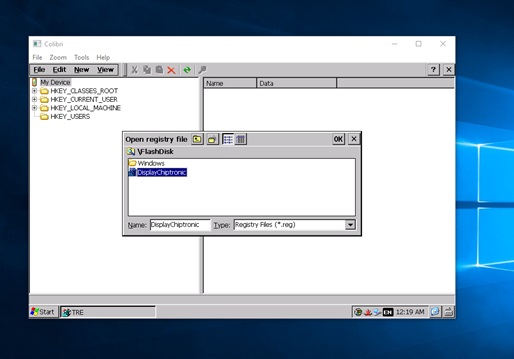
In both cases don't forget to save the registry.
For setting Splash Screen click here and fill the field with the values above.
Colibri T20 (V1.2A)
Colibri T30 (V1.1E)
Colibri VF61 (V1.2A)
Colibri VF50 (V1.1A)
Colibri IMX6DL (V1.0A)