This article provides information on how to start working with the Capacitive Touch Display 7 Inch Parallel, which includes how to set up the hardware (wiring), install and configure the necessary drivers for a touch demo.
The Capacitive Touch Display 7" Parallel can be ordered with many Toradex computer on modules and carrier boards. See the compatible products.
All the products can be ordered online in the Toradex Webshop.
When connecting the display to any of our carrier boards, make sure that pin 1 of the display is connected to pin 1 of the board. Due to the nature of the FFC connectors, it is possible to invert the pinout and possibly damage the display and/or carrier board.
Also, be careful with the brown levers on the connectors. They are very delicate and can easily break.
Please have a look at the pictures in the following section which show how to connect the display with our carrier boards & Evaluation boards:
At present these carrier boards support a Capacitive Touch Interface Connector with our Capacitive Touch Display 7 Inch Parallel.
Please refer to the below images for connecting the display to our Ixora Carrier Board (V1.1 and above, for V1.0 the Capacitive Touch Adapter is needed) & Aster Carrier Board.

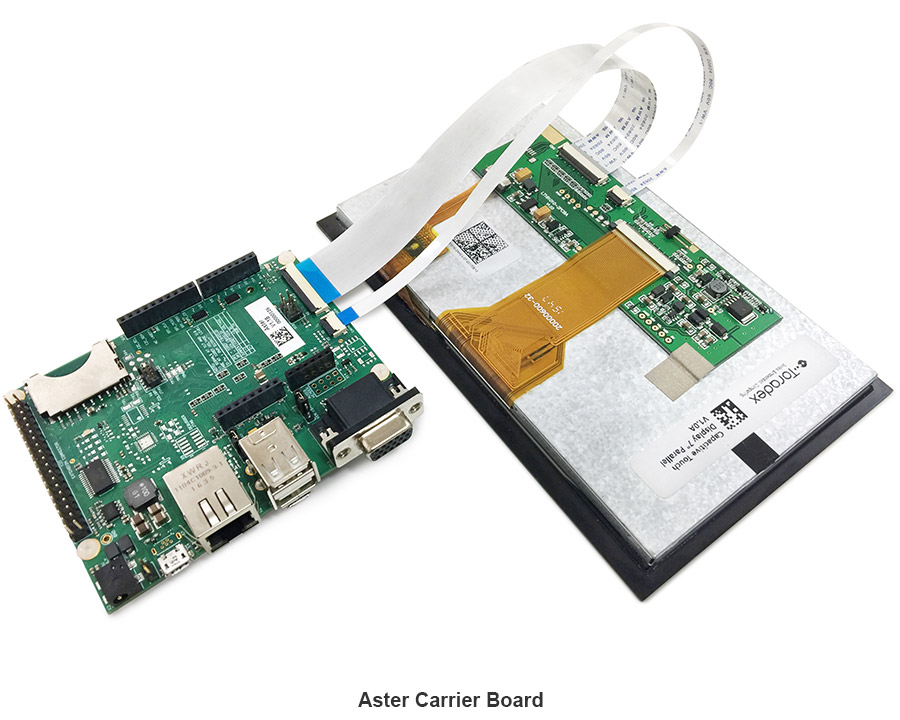
We do not have pictures to illustrate the connection of Iris V2.0, but the connector and pinout are the same. Use the pictures above as reference.
For other carrier boards or evaluation boards like Iris (V1.1A and V1.1B, for V2.0 or above Capacitive Touch Adapter is not needed), Viola, Colibri Evaluation Board, Apalis Evaluation Board, one can use the Capacitive Touch Adapter as the capacitive touch connector is not yet available on these carrier boards. All connection details are available in the Capacitive Touch Adapter datasheet.
On TorizonCore 5, Toradex deploys pre-compiled and ready-to-use device tree overlays for this display, including the touch panel, inherited from the BSP layers. Enabling them for evaluation can be done with few commands. Learn how to do it on Setting up Displays with Torizon.
On BSP 5, Toradex deploys pre-compiled and ready-to-use device tree overlays for this display, including the touch panel. This enables you to evaluate it with few commands and very fast. Learn how to do it on Device Tree Overlays (Linux).
Click the tab that corresponds to your module:
Warning: The following instructions will work only using the dedicated Capacitive Interface Connector (X24 at Ixora Carrier Board and X3 at Aster Carrier Board)
To configure the correct display resolution set the correct panel in the device tree.
setenv fdt_fixup 'fdt addr ${fdt_addr_r} && fdt resize && ${fdt_resolution} && ${fdt_touch}'setenv fdt_resolution 'fdt set /panel compatible "logic,lt161010-2nhc"'saveenvWarning: These instructions are not required if you are not using the Capacitive Touch Adapter.
Due to wiring differences, this needs further device tree customizations. For compatibility across carrier board/s PWM_B/PWM_C pins are used as pen-down and reset interrupt, so the PWM functionality on these pins has to be disabled and the relevant GPIO functionality enabled and assigned to the touch driver.
On Vybrid based devices the two PWM instances, PWM_B/PWM_C need to be disabled in the device tree. Modify the device tree, re-compile and flash the module, according to the following instructions:
Warning: The following instructions will work only using the dedicated Capacitive Interface Connector (X24 at Ixora Carrier Board and X3 at Aster Carrier Board)
To configure the correct display resolution set the vidargs environment variable according to your module as described below.
fw_setenv vidargs 'video=mxcfb0:dev=lcd,FusionF07A,if=RGB666 video=mxcfb1:off fbmem=8'Warning: These instructions are not required if you are not using the Capacitive Touch Adapter.
On i.MX6 based devices the two PWM instances need to be disabled in the device tree. Modify the device tree, re-compile and flash the module again, according to the following instructions:
Warning: The following instructions will work only using the dedicated Capacitive Interface Connector (X24 at Ixora Carrier Board and X3 at Aster Carrier Board)
To configure the correct display resolution set the vidargs environment variable according to your module as described below.
fw_setenv vidargs 'video=mxsfb:800x480M-16@60,pixclockpol=1'Warning: These instructions are not required if you are not using the Capacitive Touch Adapter.
On i.MX6ULL based devices the two PWM instances need to be disabled in the device tree.
Change the device tree according to the patch below:
Warning: The following instructions will work only using the dedicated Capacitive Interface Connector (X24 at Ixora Carrier Board and X3 at Aster Carrier Board)
To configure the correct display resolution set the vidargs environment variable according to your module as described below.
fw_setenv vidargs 'video=mxsfb:800x480M-16@60,pixclockpol=1'Warning: These instructions are not required if you are not using the Capacitive Touch Adapter.
On i.MX7 based devices the two PWM instances, PWM_B/PWM_C need to be disabled in the device tree. Modify the device tree, re-compile and flash the module again, according to the following instructions:
Warning: The following instructions will work only using the dedicated Capacitive Interface Connector (X24 at Ixora Carrier Board and X3 at Aster Carrier Board)
To configure the correct display resolution set the vidargs environment variable according to your module as described below.
fw_setenv vidargs 'video=mxsfb:800x480M-16@60,pixclockpol=1'Warning: These instructions are not required if you are not using the Capacitive Touch Adapter.
On i.MX7 based devices the two PWM instances, PWM_B/PWM_C need to be disabled in the device tree. Modify the device tree, re-compile and flash the module again, according to the following instructions:
Warning: The following instructions will work only using the dedicated Capacitive Interface Connector (X24 at Ixora Carrier Board and X3 at Aster Carrier Board)
To configure the correct display resolution set the vidargs environment variable according to your module as described below.
fw_setenv vidargs 'video=tegrafb0:pixclockpol:0,800x480-16@60'Warning: These instructions are not required if you are not using the Capacitive Touch Adapter.
The preprocessor macro USE_CAPACITIVE_TOUCH_ADAPTER has to be defined in the board file.
E.g. for Colibri T30:
diff --git a/arch/arm/mach-tegra/board-colibri_t30.h b/arch/arm/mach-tegra/board-colibri_t30.hindex 94179b4..afb96a6 100644--- a/arch/arm/mach-tegra/board-colibri_t30.h+++ b/arch/arm/mach-tegra/board-colibri_t30.h@@ -102,6 +102,10 @@#define TPS6591X_IRQ_BASE STMPE811_IRQ_END#define TPS6591X_IRQ_END (TPS6591X_IRQ_BASE + 18)+/* Enable support for+ * Capacitive Touch Adapter */+#define USE_CAPACITIVE_TOUCH_ADAPTER+int colibri_t30_regulator_init(void);By default the display backlight brightness will be low. To set it to the max. brightness run:
echo 1 > /sys/class/backlight/pwm-backlight/brightnessThe brightness value can be any integer in the <1,255> range, where 1 => brightest, 255=> darkest.
Warning: The following instructions will work only using the dedicated Capacitive Interface Connector (X24 at Ixora Carrier Board and X3 at Aster Carrier Board)
To configure the correct display resolution set the vidargs environment variable according to your module as described below.
fw_setenv vidargs 'video=mxcfb0:dev=lcd,FusionF07A,if=RGB24 video=mxcfb1:off video=mxcfb2:off video=mxcfb3:off fbmem=32M'Warning: These instructions are not required if you are not using the Capacitive Touch Adapter.
Note: The following instructions were tested on BSP 2.8b2.
On Apalis iMX6 based devices the atmel_mxt_ts@4a need to be enabled in the device tree.
Modify the device tree, re-compile and flash the module again, according to the following instructions:
This module does not provide the RGB interface required for the screen to work, therefore touch support was not enabled.
For more advanced use cases, please refer to the article Display Output, Resolution and Timings (Linux).
Read the dedicated article Backlight (Linux).
Capacitive touch panels rarely need calibration. But if you still want to know more about the topic, read the dedicated articles:
| Modules (Colibri / Apalis) | T20 | VF50 | VF61 | T30 | iMX6 | iMX7 | PXA |
|---|---|---|---|---|---|---|---|
| Windows Embedded CE 6.0 (CE6) [1] | ok | ok | ok | -- | -- | -- | [3] |
| Windows Embedded Compact 7 (CE7) [2] | ok | ok | ok | ok | ok | ok | -- |
| Windows Embedded Compact 2013 (CE8) [2] | -- | ok | ok | ok | ok | ok | -- |
Download touch demo application for the respective OS below:
Note :
[1] Supports single-touch and gestures.
[2] Supports multi-touch, single-touch, and gestures.
[3] The installer can be installed on WinCE6 PXA modules. The Hwadapt application doesn't support PXAs. It would need porting to the legacy library to make it work for PXA. Please refer to the Capacitive Multi-Touch Solution Source Code for more information about the Hwadapt application.