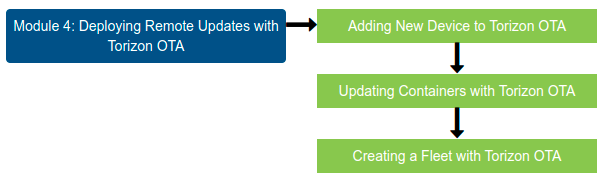Torizon Cloud Overview
Introduction
This article shows some features and technical aspects of the Torizon Cloud (formerly Torizon Platform), a convenient and secure set of services for maintaining units or fleets of devices.
About Torizon Cloud
The Torizon Cloud is available as a Software as a Service (SaaS) cloud solution. It integrates seamlessly with the other Torizon offers - Torizon OS (formerly TorizonCore) & development tools: TorizonCore Builder and Torizon IDE Extension, for a smooth development and maintenance workflow.
It includes features for:
- Device and Fleet Management
- Software Package Management
- Device Monitoring
- Remote Online and Offline Updates
- Repository Sharing
- Remote Access (Beta)
- API for integration and CI/CD (Beta)
Check Torizon.io for business and commercial information and to learn more about Torizon Cloud value delivery to your business.
Check it live in the Torizon Cloud App. Register yourself for a new account for free if you don't have one.
Quickstart Guide
Toradex provides a step-by-step lesson dedicated to the Torizon Cloud.
Go to the Quickstart Guide to explore it.
Early Access Features
To get access to the newest features, make sure you have the beta features enabled in your account settings. You can easily identify the beta features by the distinctive mark:
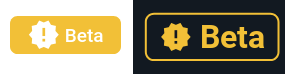
To enable beta features, go to the Early Access section under My Account > Account Information:
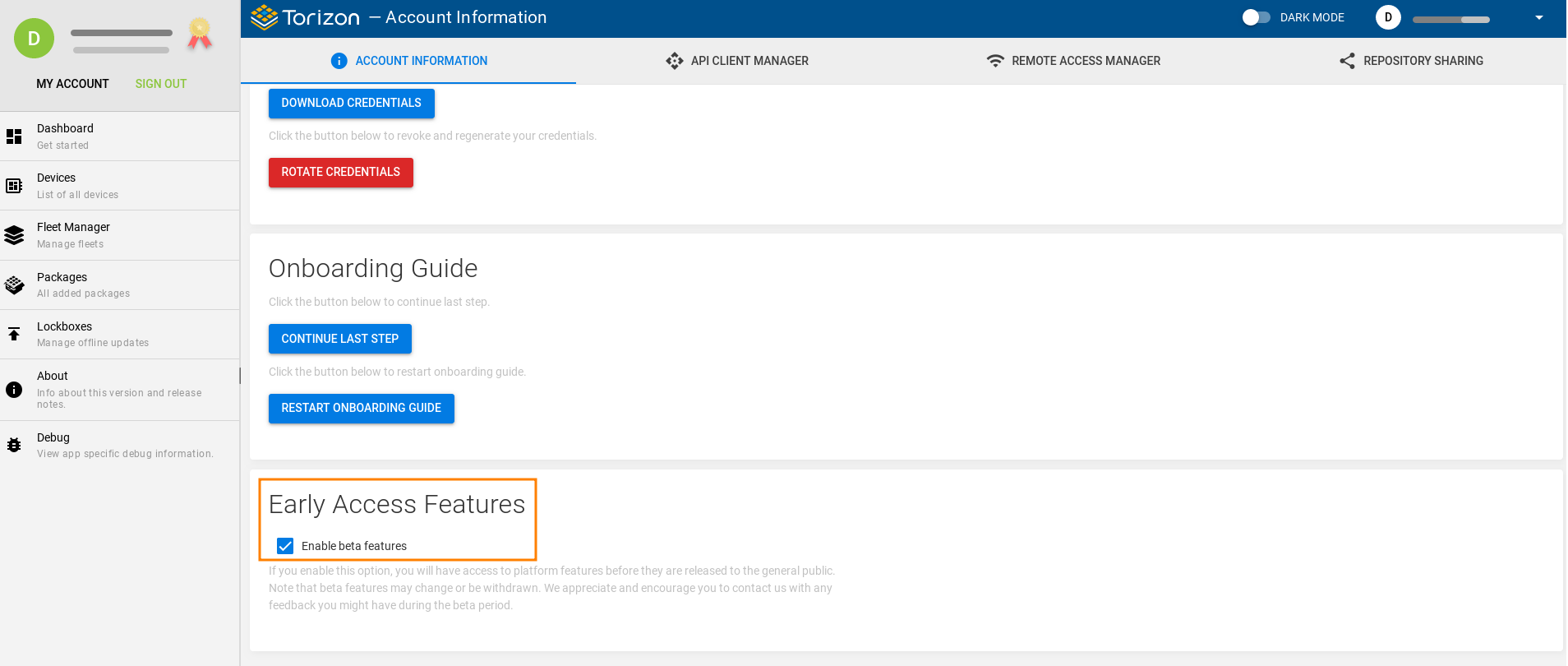
Technical Details
Main Components
- Torizon Cloud Web UI: you can easily manage your account, software, devices, fleets, and update information using the Torizon Online App.
- Torizon Cloud Servers: all the information about the devices, software packages, updates, and security metadata (which includes encryption signing keys for quick-starting - later you can/should maintain it offline) are hosted in the Torizon Cloud Servers and served via the Web UI and public API.
- Torizon Cloud OSTree Repository: your OS Images are hosted in the Torizon Cloud OSTree Repository.
- Torizon Cloud API: a convenient and easy to integrate API that enables you to use Torizon features with your own cloud solution, allowing for great flexibility and seamless end-user experience.
- Your Container Registry: as Torizon builds and storage the information about your packages, you have flexibility to host your application images in the container registry solution that better serves you.
You can check how these components connect in the diagram below. Note that your organization only needs to maintain the blue components in the diagram, which are strictly related to your particular business needs. Anything else - orange - is Torizon-maintained.
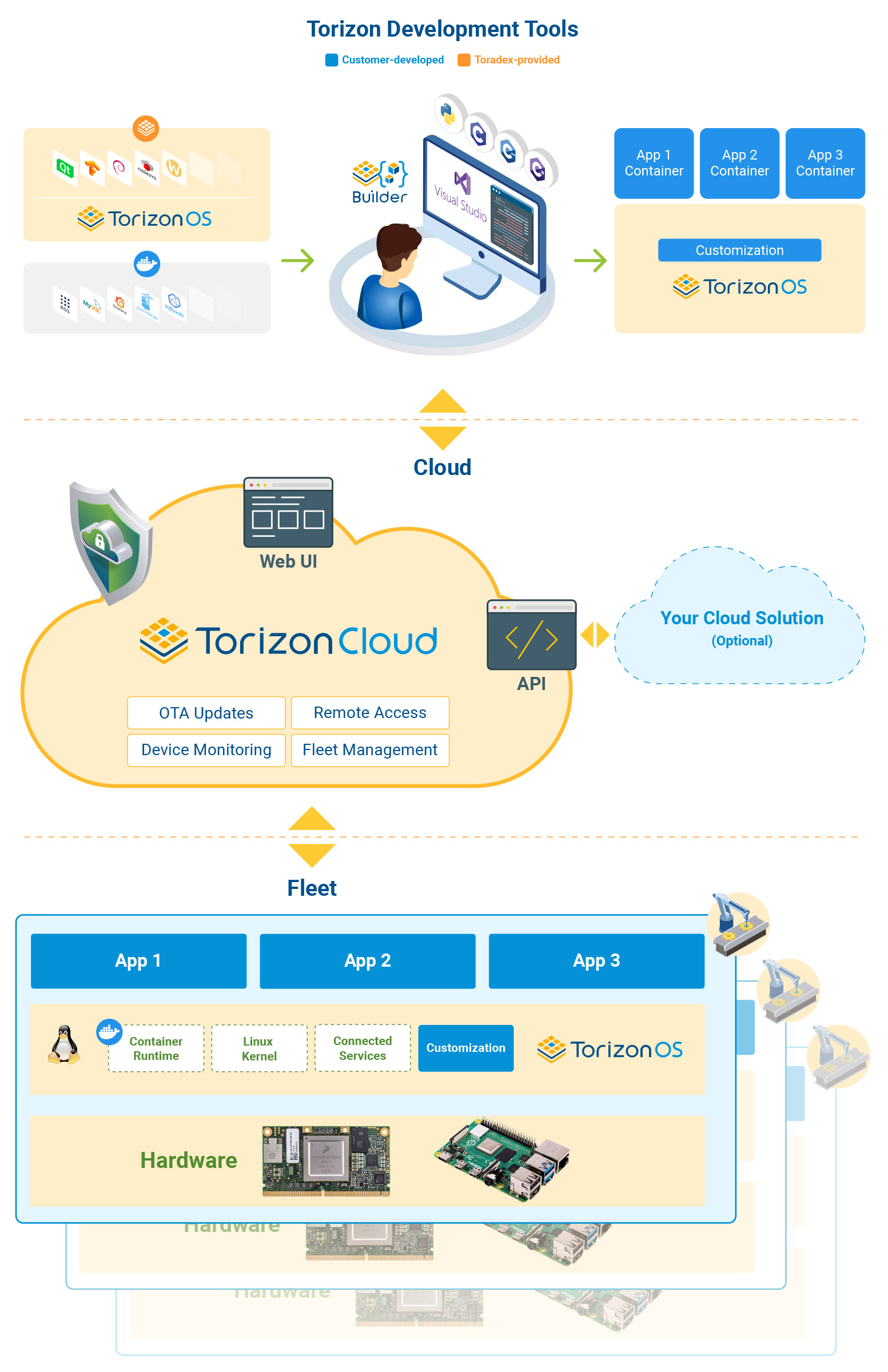
Security, Reliability & Compliance
You can learn more about security with Torizon in our Torizon Web Page and in our Blog Series.
You can learn more about reliability in the Reliability on Torizon article.
The Torizon server location is Central Europe - Germany, and it is hosted on an industry-standard infrastructure provider - AWS - for security, scalability, and worldwide availability. Contact Us if you need our services hosted in different location.
The Torizon Cloud provides you with resources to facilitate compliance of your solution with regulations and standards.
Contact Us if you have questions about how Torizon helps you with regulatory compliance, security & auditing, data privacy, ownership and portability, disaster recovery, and business continuity.